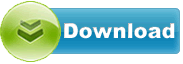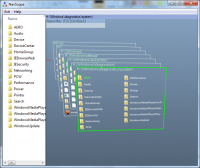NavScope 1.2
A small file manage for Windows
A small file manage for Windows
Software Specs
Publisher:............ NavScope
License:............... Freeware
Price:................... USD
File size:.............. 435 KB
Downloads:......... 414
Release date:...... 03 Aug 2011
Last update:........ 03 Aug 2011
Publisher review for NavScope 1.2:
Review by: NavScope
The NavScope application was developed to be a small file manager for Windows. Represents file system contents in 3D. Can keep a few folders (4-10) opened simultaneously, moves between them with short animation. In many ways is compatible with standard Windows Shell(context menu, OLE drag&drop, file operations).During usual work average user has a few folders opened simultaneously and being operated on. It imposes a penalty on efficiency of work. While GPU technologies have advanced greatly over past years, modern file managers are heavily based on 2-dimensional interfaces. NavScope tries to utilize the potential of modern hardware to increase efficiency of basic file management operations. File system operations take place in 3D space and the primary target of NavScope is to serve as a usable tool for navigation in file system space. More folders can be opened simultaneously. Due to appropriate 3D visualization, perception of objects of file system and its hierarchy improves. To further increase usability, typical operations are streamlined. The work with mouse is often slow, especially mouse clicks.NavScope tries to eliminate redundant mouse clicks and encourages using keyboard shortcuts where this is appropriate. The aim of the project is to make your day-to-day work with file system as efficient as possible.At any given moment only one folder view can be observed (it`s similar to having focus, we refer to it as “observed folder view”). Observed folder is highlighted with green in both viewports. After switching the observed folder view, you may want to navigate to it – press Space. There is also keyboard navigation. Press Shift + Up to switch from the currently observed folder view to its parent. Press Shift + Left (Right) to switch to folder view on the left (right) from the current one (i.e. to move within a single level of tree). And press Shift + Down to move to the rightmost child of the observed folder view.Folder views support quite a lot of standard behavior. But main thing to notice – redundant mouse clicks are avoided. When you click an item (folder or file), single click invokes default action on it, folder is opened, *.exe is executed, etc. If you need only to focus an item, either sweep select it with mouse or use keys Left/Right/Up/Bottom. Such behavior strongly increases productivity. Usually item is selected to perform action on it, in NavScope you perform action at once, why to select first and do something after?Selected item view can be renamed – press F2. This operation affects only selected item of observed folder view. If more than one item view is in selection, only one of them is operated on.By analogy, press Delete to delete selected items in observed folder view, but in this case entire selection is deleted. There is conformation to delete but no recycle bin. To create new folder in observed folder view press F7.Sweep selection works as usual, i.e. press left mouse button and drag mouse over observed folder view to select a group of item views. CTRL + A selects all items in folder view. CTRL + C copies selection to clipboard. Selected item views in observed folder view are the source of Drag&Drop operation.
Operating system:
Windows Vista / 7
NavScope screenshots:
NavScope download tags:
file manager manage file file explorer manager manage explorer
Copyright information:
Based on 0 ratings. 0 user reviews.